Check Run Documentation
The Check Run application extends ERPNext[^1] with several payables-related utilities. These include Check Run (a single-page payment mechanism), check printing, and a bank-friendly report.
The Check Run feature collects all outstanding payables for a given company and account head. It defaults to returning payables up to the current date, but this can be adjusted as needed. The user then selects the invoices to pay and the payment method. On submission, the form creates payment entries that post against the specified bank account, and gives the user the option to print checks.
Installation, Configuration, Settings, and Permissions
There is some required prerequisite setup to get the Check Run application up and running on your ERPNext site. See the following pages for details on installation, configuration, settings, and permissions:
- Installation Guide
- Configuration: Bank Accounts, Mode of Payment for Employees and Suppliers
- Check Run Settings
- Default Permissions and Workflows
Check Run Quick Start
To initiate a Check Run, search for "Check Run List" in the AwesomeBar, and click the Add Check Run button. This opens a dialogue box where the user must select the company, the bank account from which to make the payments, and the payables account head.
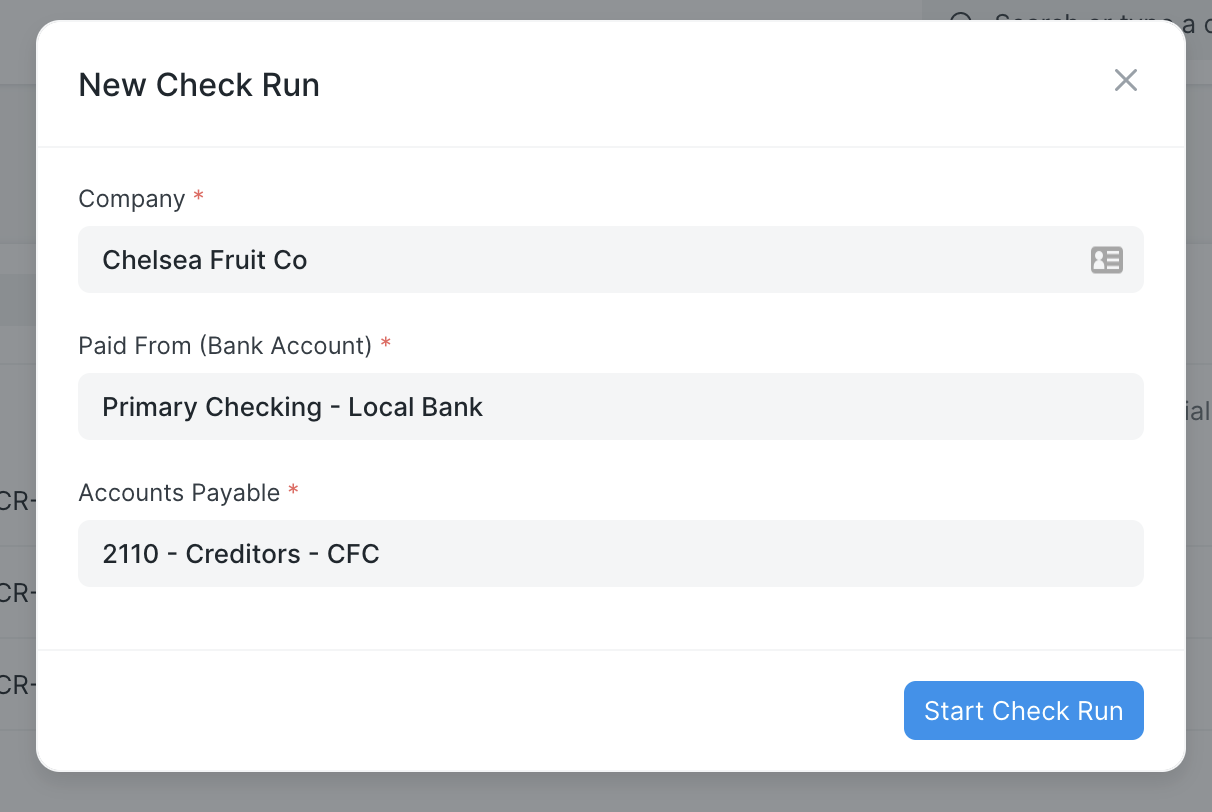
The Check Run then returns a list of all outstanding payables for the given account. The report shows the party, the invoice document name, the outstanding amount, and the due date. This screen also allows the user to edit the parameters of the run as needed, including the end date, the posting date, and the initial check number.
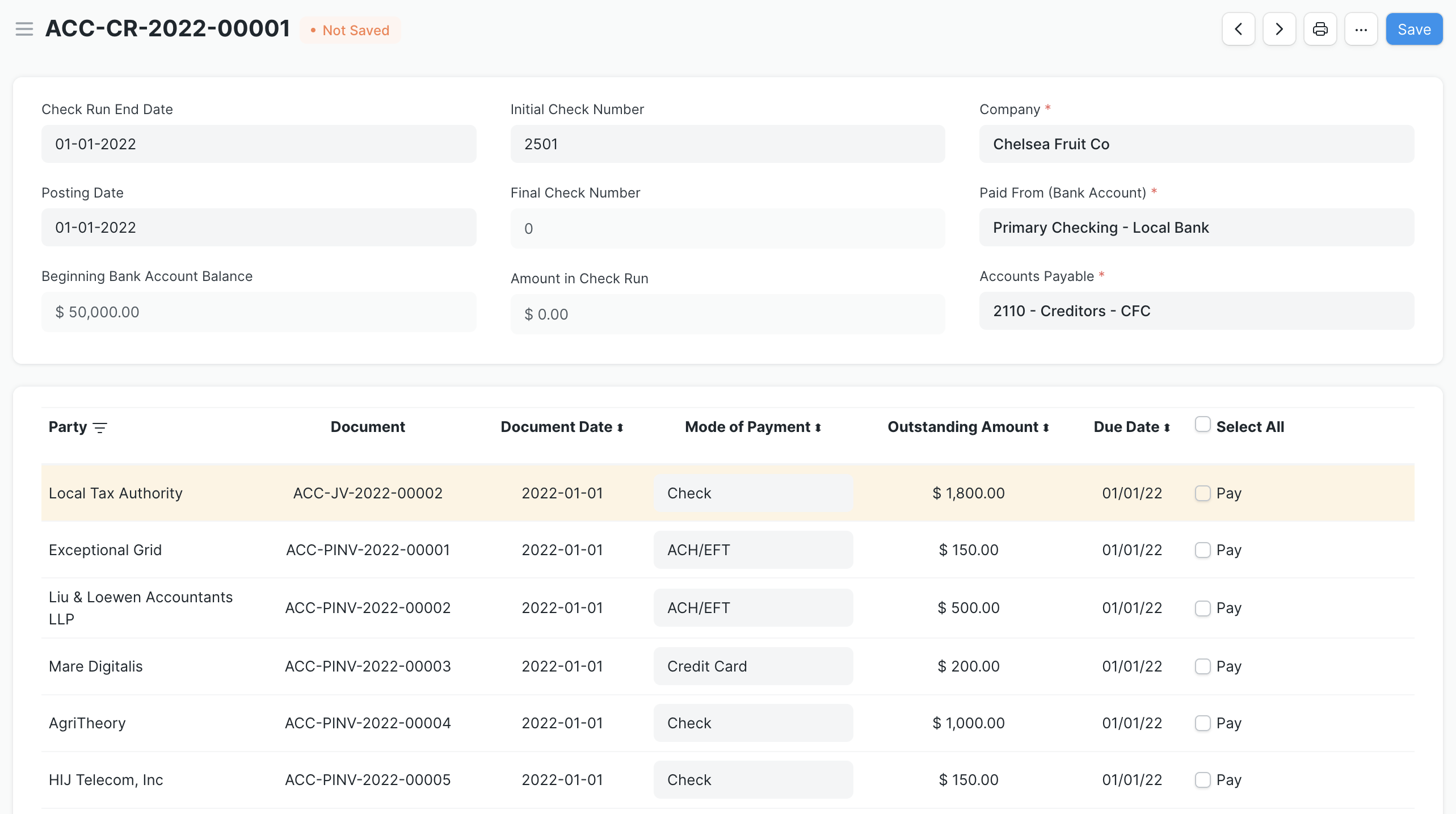
The user checks which payables to pay and the mode of payment for each one. The mode of payment dropdown options will correspond to the Mode of Payment documents you have set up in your system. You can configure a default mode of payment for each supplier and employee that will then automatically show as the selection in a Check Run.
If a Check Run is set to include purchase invoices (see the settings page for more details), it will also include any returns (debit notes) against purchase invoices as separate transactions. A transaction row showing a return amount from a certain party may be selected to "pay", and be used to offset amounts owed to other invoices from the same party. The net total amount of the return and other transactions for that party must net to more than zero - a Check Run won't allow for a negative payment.
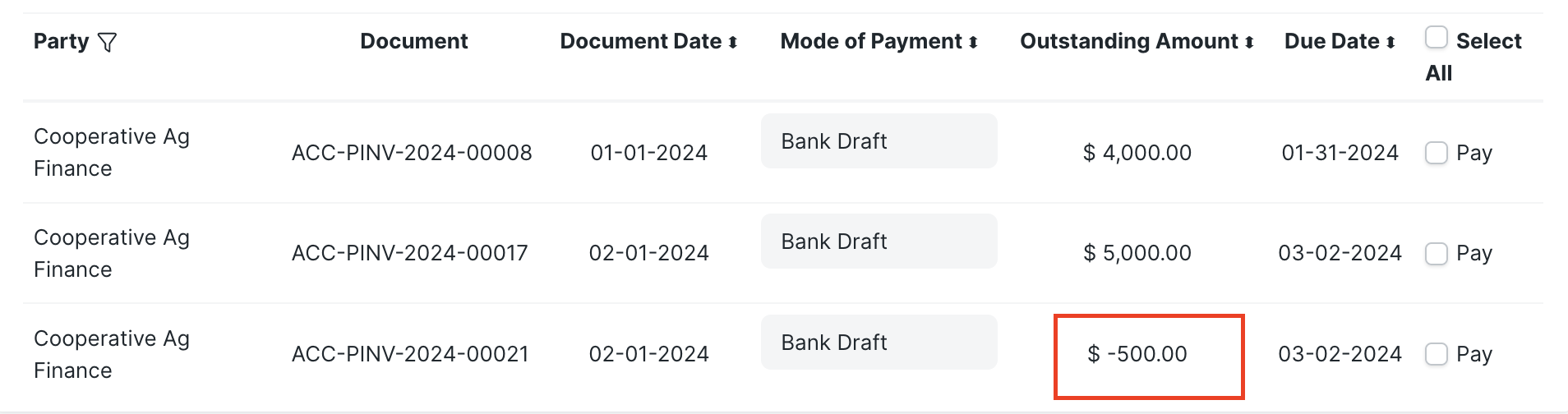
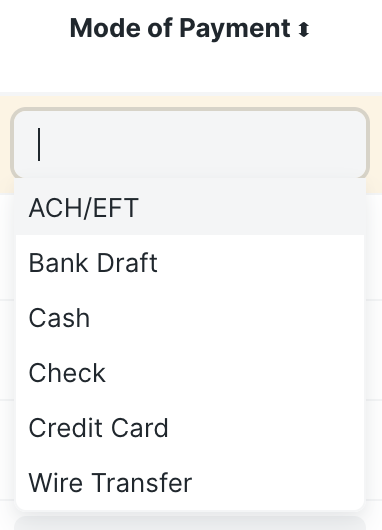
When the user submits the Check Run, payment entries are automatically generated for each party. The user is also given the choice to print checks (a print format must be in the system for this to work properly) and save a PDF. In Version 14, ERPNext will update the new Payment Ledger to show the payment as well.

Individual payment entries are linked with a Check Run. You can set the number of invoices paid per voucher to a party in Check Run Settings.
Additional Check Run Features
Follow the links below for more information about Check Run's features:
- Quick Check / Payment Entry Customizations
- ACH Generation
- Render PDF Sequence
- Positive Pay Report
- Example Print Format: Voucher Check
- Example Data: Experimenting with Check Run Using Demo Data
- Translations
[^1]: ERPNext is an open-sourced Enterprise Resource Planning (ERP) software that provides a wide range of business management functionality. Its core features include support for accounting, inventory, manufacturing, customer relationship management (CRM), distribution, and retail.